Jon C just ordered a Apple iPhone 14 Pro Max unlock code.
1 hour agoUnlocking Blog
Resolving ‘Failed to Obtain IP Address’ Issues on Smartphones
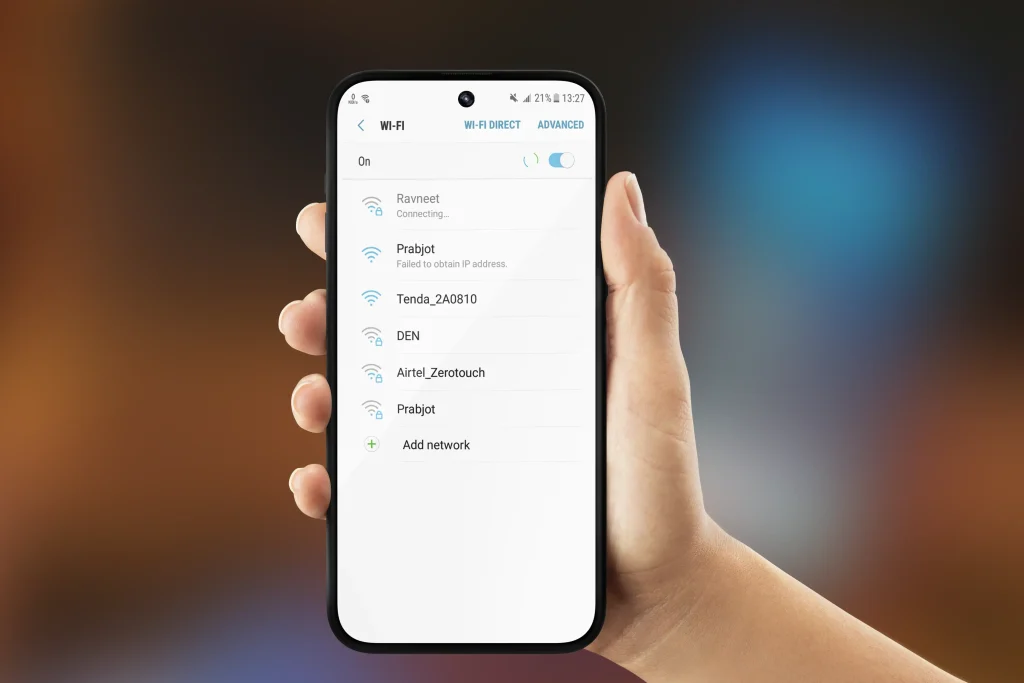
Is your smartphone continuously displaying the frustrating warning “Failed to Obtain IP Address”? Don’t worry; you’re not alone. This widespread problem might leave you feeling alienated from the digital world. But don’t worry, since we’ll lead you through the steps to cure this issue and get your smartphone back online in this article.
What is a “Failed to obtain IP address”?
Before we go into the solutions, let’s define what this error message means. When your smartphone tries to join to a Wi-Fi network, it asks the router or access point for an IP address.Your device requires the IP address to communicate with other network devices and access the internet. When your smartphone fails to receive an IP address, it cannot join the network and hence cannot access to the internet.
What Causes “Failed to obtain IP address” ?
An IP address is required for an Android smartphone to connect to a Wi-Fi network. You won’t be able to converse without it. The router on the internet is in charge of allocating IP addresses. If Android cannot assign an IP address, you will see the obtaining IP address error.
The exact cause of this incidence varies greatly. Nothing may have changed on a network to which you’ve connected a thousand times. It could possibly be a new network to which you are unable to connect. To re-establish the connection, multiple troubleshooting methods are typically required. These most common causes for Failed to obtain IP address:
The Wi-Fi signal is weak. In this case, you should shorten the distance between your device and the router.
- The encryption method you choose fails to function properly on your device.
- You are having problem with your router. If you’re still having problems connecting, it could be due to a malfunction or a configuration issue.
- MAC filtering is active. It’s possible that your address was not permitted.
- Problems with your device’s software or configuration.
Methods for resolving the “failed to establish IP address” error
Experiencing failed to establish IP address can be quite frustrating, but don’t worry, here are some solutions to the “failed to establish IP address” trouble.
1. Reset the network connection
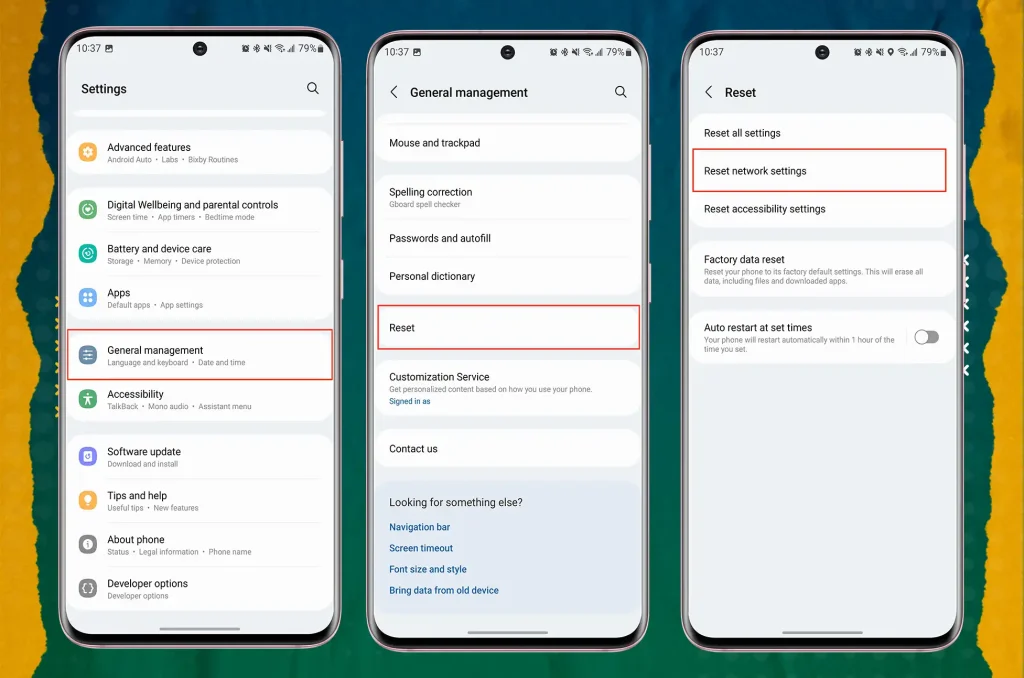
It appears to be the most simple technique to try. The router then forgets about the previous attempt and restarts the procedure to provide you an IP address. This should help if the issue is caused by temporary intervention. To accomplish this, take the following steps:
Settings > Connections > Wi-Fi > Tap on and hold the selected Wi-Fi network, and then choose Forget Network > Then, connect to this network as usual.
2. Assign a static IP address to your device
If your device does not automatically receive an IP address, you can try manually assigning one. This is only a temporary solution because each time you connect to a different network, you will need to manually reset your network settings, turn off your Wi-Fi, and restart your phone. Follow these steps to assign an IP address:
Wi-Fi > Settings > Connections >Tap and hold the Wi-Fi network you want to forget, then select Forget Network > Connect to a network and then choose Advanced from the password box > Then choose IP Settings from the drop-down box > Choose Static> Update the last digit of your IP address to any value between 1 and 225 in the IP Address box > Save the connection and try it again.
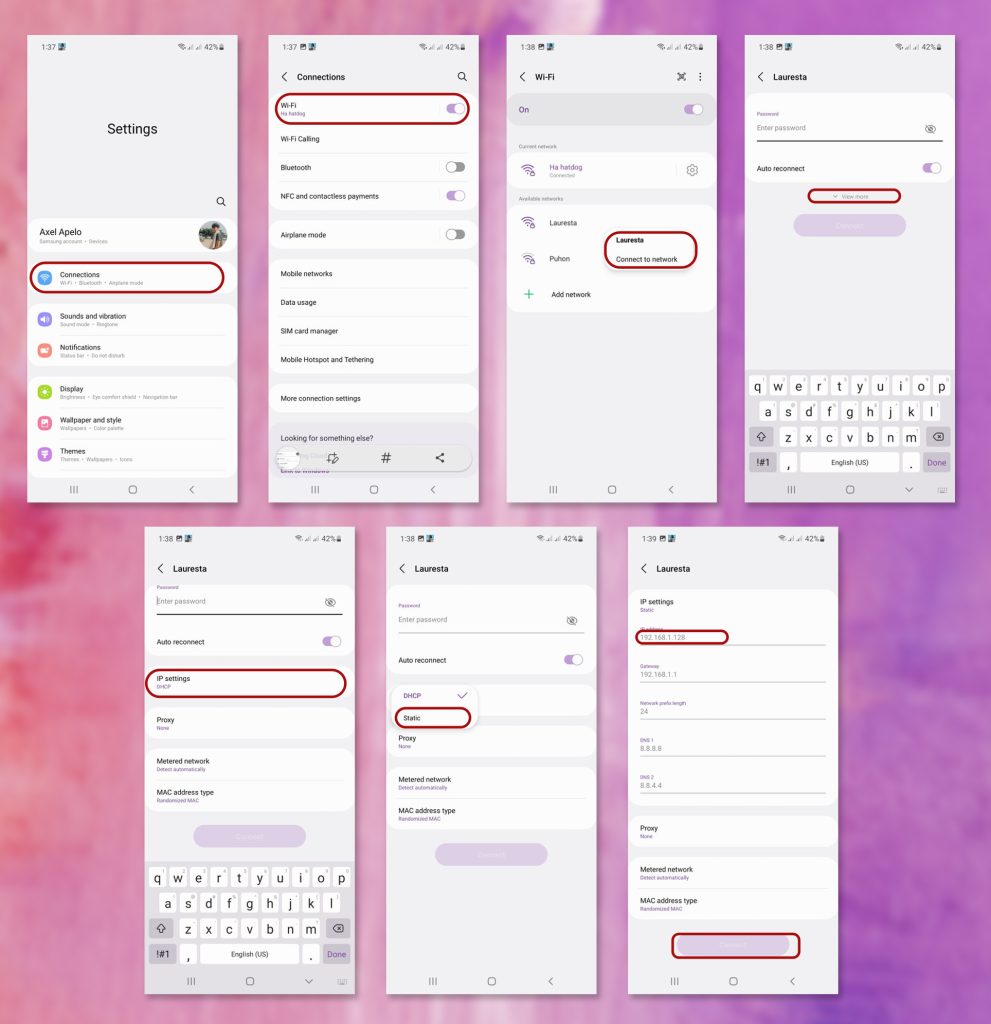
3. If necessary, restart or reset your router
If restarting the router does not solve the problem, you must reset it. A “reset” differs from a “restart” in that it erases all settings and returns the router to its initial state. The majority of routers contain a reset button. Hold the button down until the router restarts. If there is a problem, the router can restart and redistribute IP addresses to connected devices and you can reconfigure it after the router has been reset.
4. Change the encryption method
The encryption methods WPA and AES are not always compatible with Android devices. You can switch between them. Similar to the last procedure, these settings can be located on the router’s web interface. They’re virtually probably going to end up in security. Look for a field that says Encryption Mode, Encryption Method, or anything similar and experiment with changing it. Then, use the first procedure to reconnect to a network.
5. Turn off MAC filtering
A MAC address is a number assigned to each piece of computer hardware that connects to a network. Using a MAC filter, only approved MAC addresses can join a network. It’s possible that your address isn’t one of them. Log in to your router’s web interface and look for the Deactivate/Enable MAC Filtering or similarly titled option to disable MAC filtering.
6. Activate and deactivate Airplane mode
Due to software issues or interference, you may be unable to connect to a network. Airplane Mode is an Android smartphone setting that blocks all connections. This assists in keeping all of your networks current. While this is not the same as forgetting about a network, it may be sufficient to obtain an IP address on the internet.
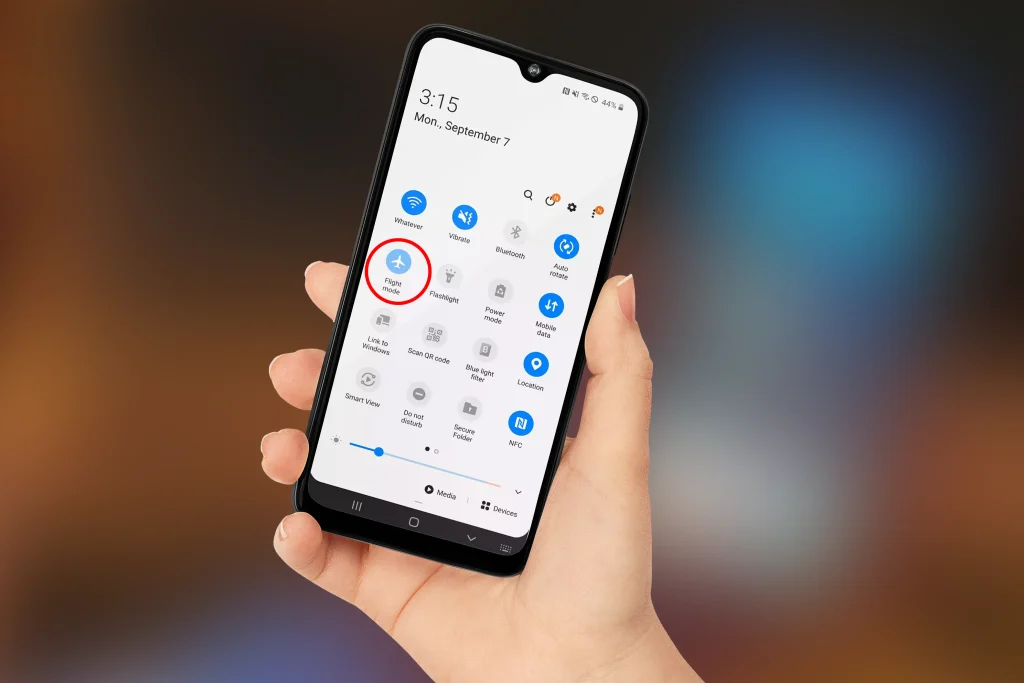
Depending on your device, you may be able to pull down the notifications/options menu at the top of your screen and select “Airplane mode.”
Conclusion
Dealing with a ‘Failed to Obtain IP Address’ error can be aggravating, but by following these troubleshooting steps, you can frequently cure the issue and get your smartphone back online. Remember to be patient and systematic in your approach, and don’t be afraid to seek assistance from the maker of your equipment or your internet service provider if necessary. Keep in touch!
Recent Posts
- Is Your Android Device Really Safe? Your Security Update Guide
- The Ultimate Samsung Galaxy S25 Unlock Guide for 2025
- How to Unlock Your Xiaomi 15 and 15 Pro
- Unlock Your iPhone 16E Today: A Simple Guide to Phone Freedom
- The Galaxy S25 Ultra Takes Smartphone Design To New Heights
- How to Stop Carriers from Draining Your Bank Account in 2024
- How Using an Unlocked Phone Can Cut Your Expenses
Unlocking Feed

Zula K just ordered a Apple iPad unlock code.
5 hours ago
Jesusita Q just ordered a Apple iPhone 14 Pro unlock code.
6 hours ago
Kia L just ordered a Samsung Galaxy A15 5G unlock code.
6 hours ago
Comments