Melodie F just ordered a Apple iPhone 13 unlock code.
1 hour agoUnlocking Blog
How to Back Up Data from Your Google Account
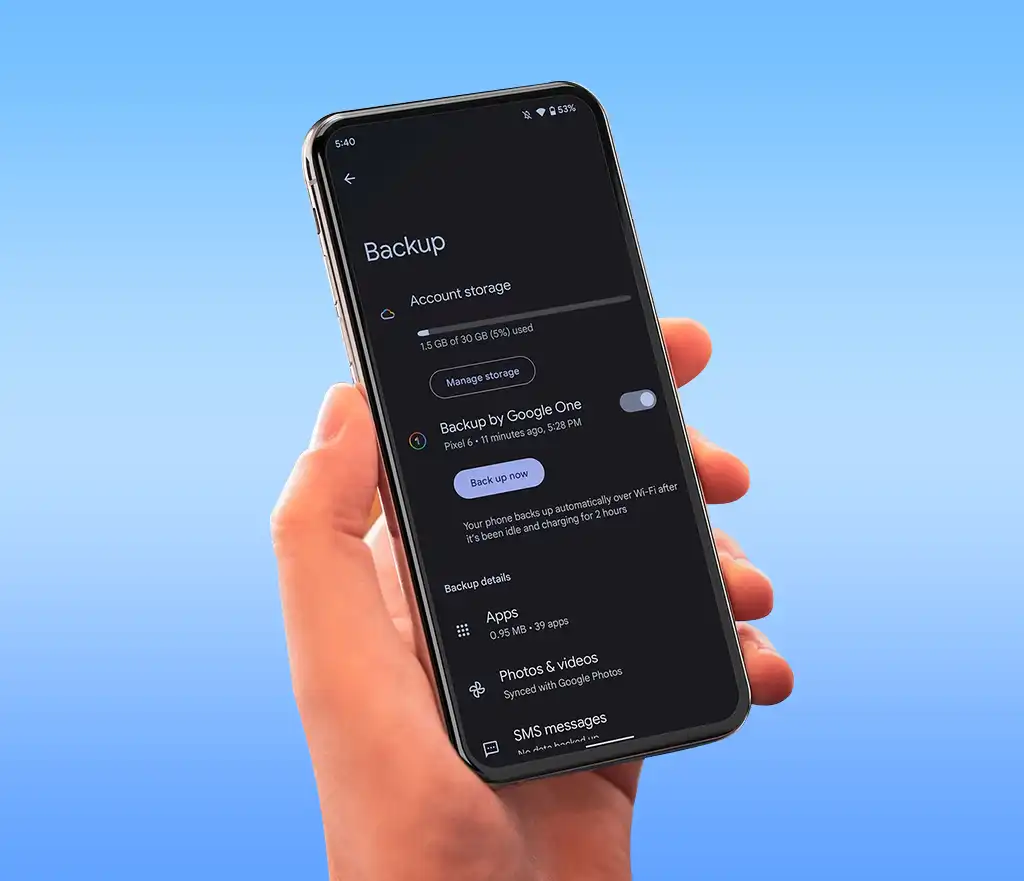
Backup google account data? Google takes extensive measures to protect user data, but even the tech giant isn’t infallible. Accidental deletions, account issues, or unforeseen events can lead to the loss of vital information. It’s crucial for users to enhance their account security by implementing best practices like robust passwords, two-factor authentication (2FA), and regular backups.
For Android users, tablets, and smartphones, built-in features enable backing up app data, device settings, call history, and text messages to the cloud. Additionally, Google Takeout offers a comprehensive solution, allowing you to export your Google account information beyond device-specific data for local storage. Here’s a guide on utilizing both methods to fortify your account.
Ensuring Adequate Google Drive Storage
Before proceeding with backups, ensure you have sufficient Google Drive storage. While a new Google account typically provides 15GB of free storage, it’s advisable to check if additional space is required, particularly for long-term users, students, and professionals. Google One manages the backup process on your device and offers various storage plans when your free space is exhausted.
Backing Up Your Google Account on Android Devices
Modern Android devices automatically backup data to Google Drive. Confirm the details in your device’s settings menu, and if necessary, perform a manual backup. Your backup includes contact details, call histories, SMS and MMS messages, as well as various media. It also retains device settings such as Wi-Fi networks, passwords, display preferences, and more.
- Open your device’s Settings menu.
- Navigate to Google > Backup.
- Ensure the Backup by Google One toggle is on. If not, activate it and follow the prompts to complete the setup.
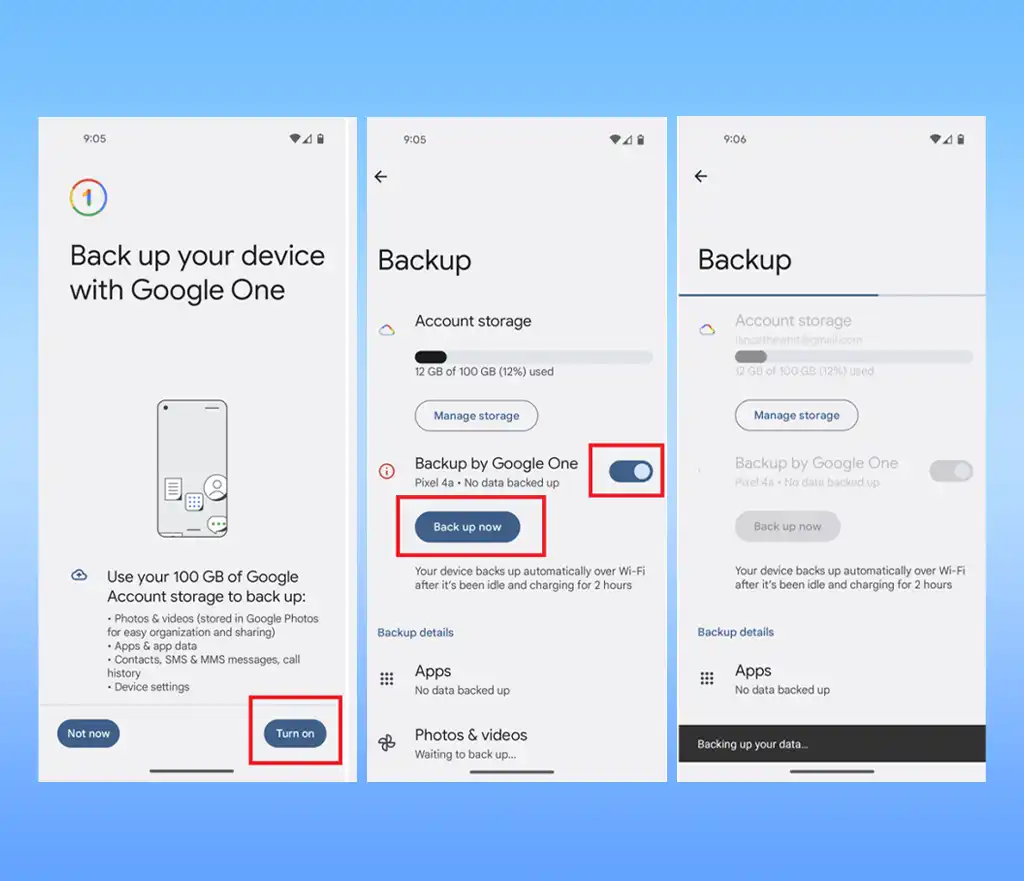
Note: Google deletes backups after 57 days of device inactivity or if you disable the Backup by Google One feature.
Backing Up Your Google Account Data with Google Takeout
Google Takeout enables you to download a copy of your data from various Google services. While not primarily designed for backups, it’s an excellent tool for data portability and migration. Here’s how to use it:
- Sign in to your Google account via a browser.
- Visit myaccount.google.com.
- Select Data & privacy
- Choose Download your data.
- Review and select the Google services you want to include.
- Click Next step.
- Pick your preferred transfer destination (e.g., email, Google Drive).
- Specify export frequency, file type, and size.
- Click Create export.
- Your exported data will be processed, and you’ll receive a notification when it’s ready for download. Each export is available for seven days.
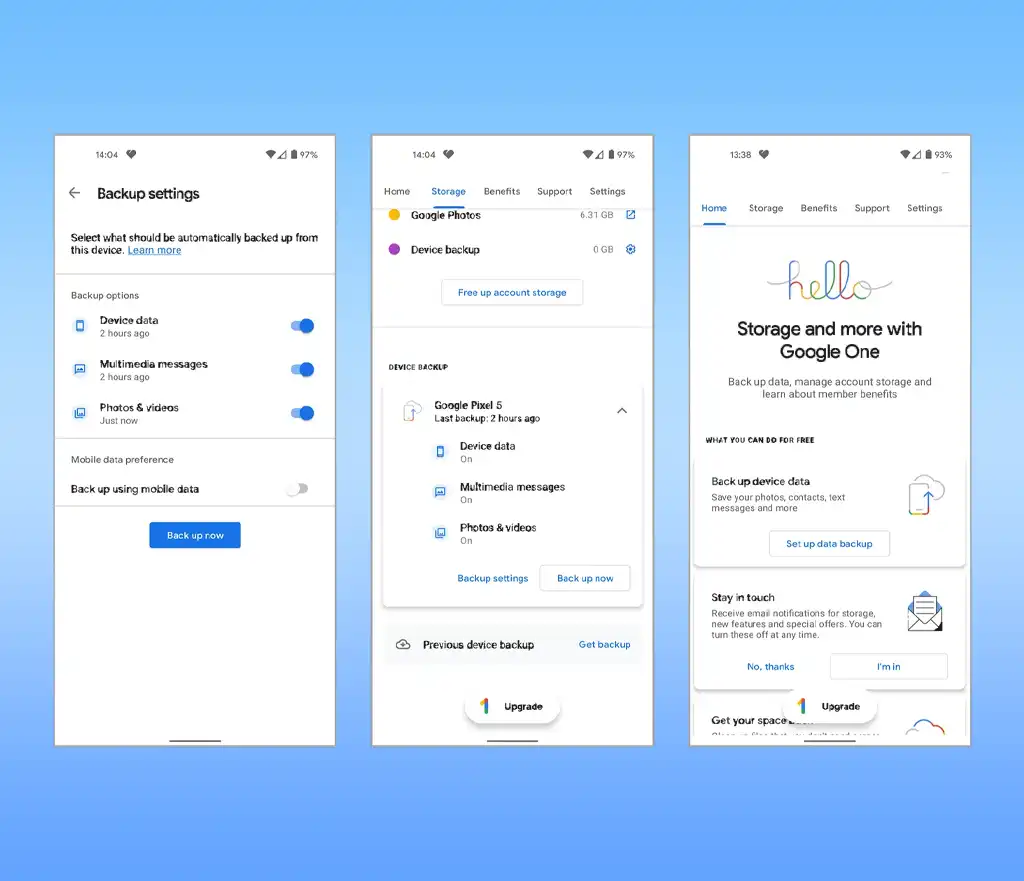
Protecting Your Google Account
Since your Google account contains personal information, implementing a multi-tiered backup strategy is crucial. A combination of local and remote backups actively shields your data from potential threats. Regularly update your operating systems, applications, and devices to the latest versions to minimize vulnerabilities.
Taking proactive measures ensures the safety and security of your Google account, safeguarding your valuable information from unexpected challenges.
Conclusion
Safeguarding your Google account data through expert backup strategies, including Google Drive and Takeout, is crucial. By adopting proactive measures, you ensure the resilience of your digital space, offering peace of mind and robust protection against unforeseen challenges.
Recent Posts
- Ultimate Guide to Unlocking Your Virgin Mobile iPhone
- Why Carriers Lock Phones and How to Break Free
- How to Back Up Data from Your Google Account
- How to Unlock iPhone in 2024
- Unlocking Your Honor Phone: A Comprehensive Guide
- Unlock Your Samsung S24 and S24 Plus
- Unlock Your Metro by T-Mobile Device
Unlocking Feed

Jayson T just ordered a Apple iPhone 12 unlock code.
4 hours ago
Boris X just ordered a Nokia C110 unlock code.
5 hours ago
Alvin H just ordered a Nokia C300 unlock code.
5 hours ago
Comments