Kathe O just ordered a Apple iPhone 13 Pro Max unlock code.
1 hour agoUnlocking Blog
Setting up Google Smart Lock on Android
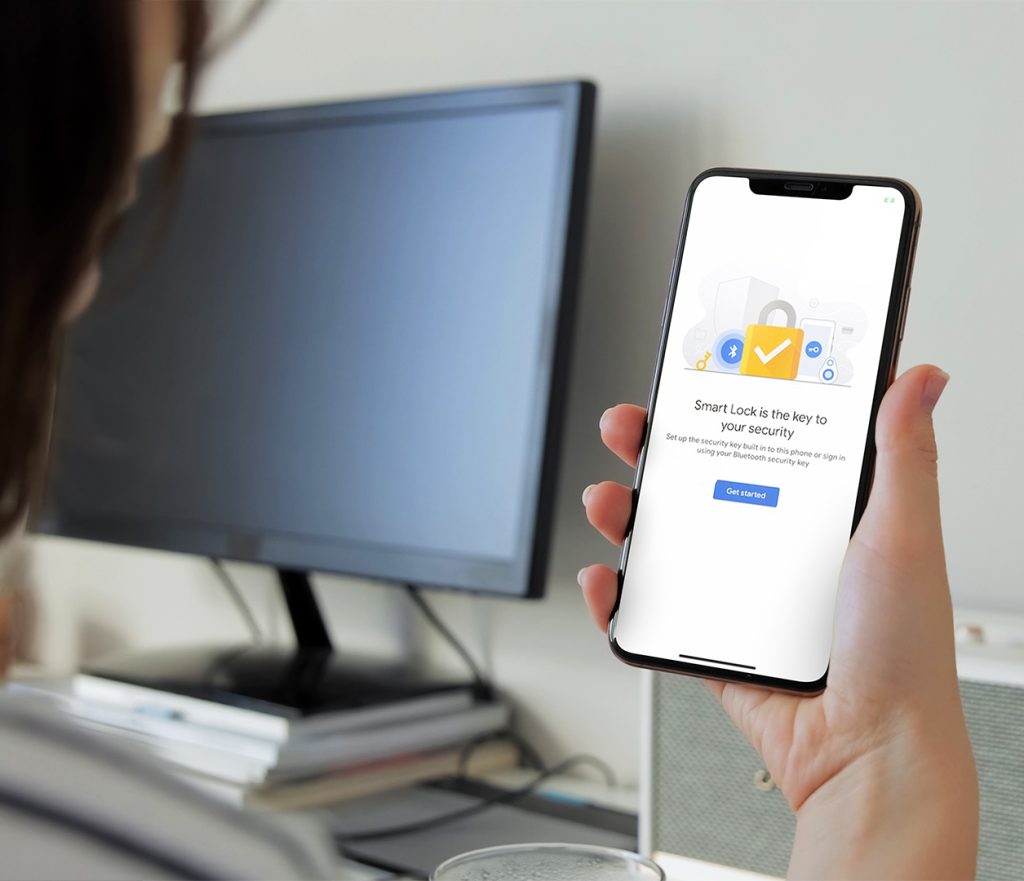
The Google feature has a name like “Smart Lock,” which makes you think it’s about security and that it might be run by AI. When it comes to Smart Lock, things aren’t that simple.
What is Google Smart Lock?

Google Smart Lock, also known as Android Smart Lock, lets you get into your devices much faster when you don’t worry too much about security. It solves the problem of having to unlock your phone every time it’s been idle by letting you set up circumstances where your phone can stay unlocked for a long time.
Google Smart Lock: What features does it offer?
On-body Detection
When you have your smartphone in your hand or pocket, this feature identifies it and keeps it unlocked. When you put your phone down, it locks automatically, so you don’t have to worry about watchful eyes.
Trusted Devices
Trusted Devices is a useful feature if you frequently use a Wear OS (previously Android Wear) device. To add a new Bluetooth device as a trusted device, your device asks you if you want to add it as a trusted device. Your phone will stay unlocked if you choose to opt in. If you combine your smartphone with a wearable, such as a smartwatch, you can read SMS and respond to them on the go.
Trusted Places
You will need to create a trusting environment. This may be your house or business, and you won’t need to enter your passcode. It’s extra frustrating when your device keeps locking up in your own home. Enabling Smart Lock fixes this by creating Trusted Places, such as your house, office, or anywhere else you feel comfortable leaving your smartphone unlocked. This feature requires GPS, which drains your battery faster.
Trusted Face
Remember the Face Unlock? This feature was introduced with Android 4.0 Ice Cream Sandwich. Sadly, the feature was unreliable and easily manipulated. With Trusted Face, the phone uses facial recognition to engage with notifications and unlock itself.
Trusted Voice
You can use Trusted Voice with voice commands. Your smartphone will unlock when it hears a voice match. Someone with a similar voice could unlock your device. Use it with caution.
How to set up Google Smart Lock on your Android phone or tablet?
It’s simple to set up and utilize Google Smart Lock on your Android device if you already have a password or other screen lock set up. Then take these steps:
For Samsung Users :
1. Settings
2. Click on the Lock Screen
3. Tap Smart Lock
4. Enter your passcode or another screen lock
5. Choose either On-body detection, Trusted places, or Trusted devices
6. Follow on-screen instructions
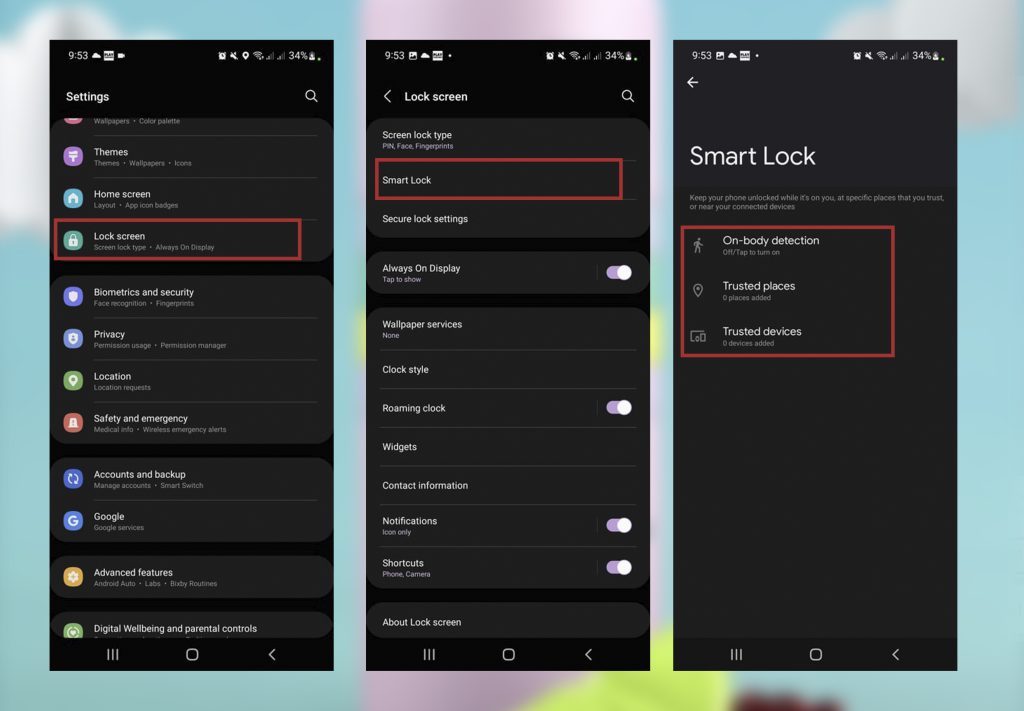
For other phones :
- Go over to your device’s settings
- Click Security
- Select Advanced settings
- Choose Smart Lock
- Enter your passcode or another screen lock
- Choose either On-body detection, Trusted places, or Trusted devices
- Follow on-screen instructions
Conclusion
Remember that Google Smart Lock offers both pros and cons. Google Smart Lock allows you to share passwords between devices as well as easily access your devices via Google. In addition, you can save passwords to easily access your favorite websites and apps with Google Smart Lock.
This can be a security risk in some circumstances. It’s fine if you’ve designated your home as a safe haven and only you or your family are present. Others may be able to unlock your phone using on-body detection and trusted devices.
Using your Google account’s settings, you can disable this feature. Then go into your Google account settings on your Android devices.
Recent Posts
- Ultimate Guide to Unlocking Your Virgin Mobile iPhone
- Why Carriers Lock Phones and How to Break Free
- How to Back Up Data from Your Google Account
- How to Unlock iPhone in 2024
- Unlocking Your Honor Phone: A Comprehensive Guide
- Unlock Your Samsung S24 and S24 Plus
- Unlock Your Metro by T-Mobile Device
Unlocking Feed

Jayson T just ordered a Apple iPhone 12 unlock code.
2 hours ago
Jayson T just ordered a Apple iPhone 12 unlock code.
2 hours ago
Wade K just ordered a Apple iPhone 5S unlock code.
3 hours ago
Comments