Devona V just ordered a Doro 8050 unlock code.
9 minutes agoUnlocking Blog
Mobile Data Usage Too High? Stop Apps from Using Mobile Data
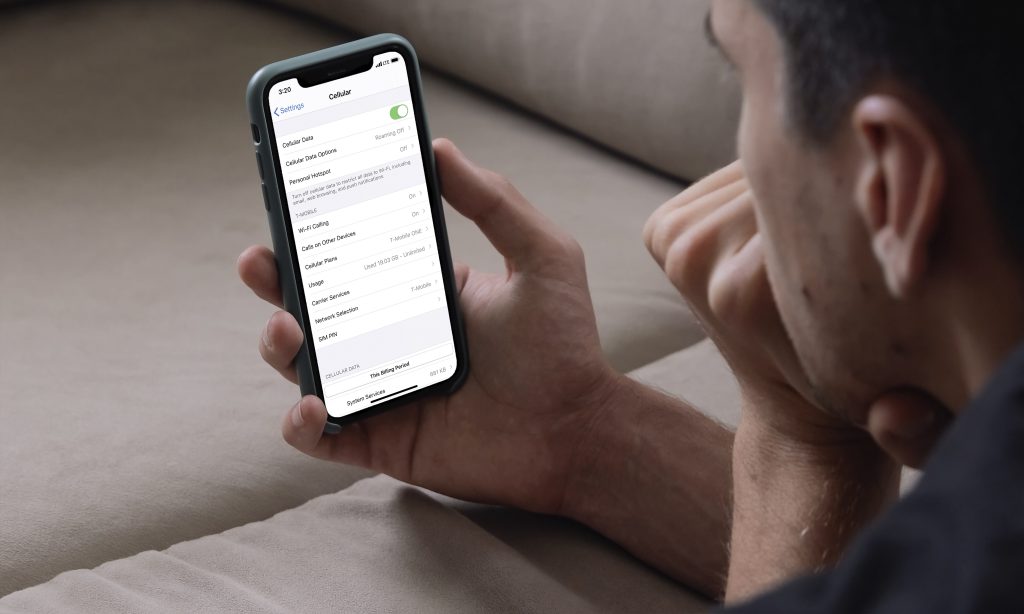
Mobile Data Usage: Mobile data is a valuable commodity. It’s the one aspect of many of our phone contracts that’s still subject to restrictions, and it can add up quickly if we don’t keep track of it. Finding out how much data each app uses and then finding strategies to limit their data use is an important part of maintaining control over our mobile data.
This may be accomplished in a number of ways, including preventing them from working in the background or installing a “lite” version of the program in question. On Android, we’ll teach you how to stop applications from consuming too much data.
Check Apps With Most Data Usages
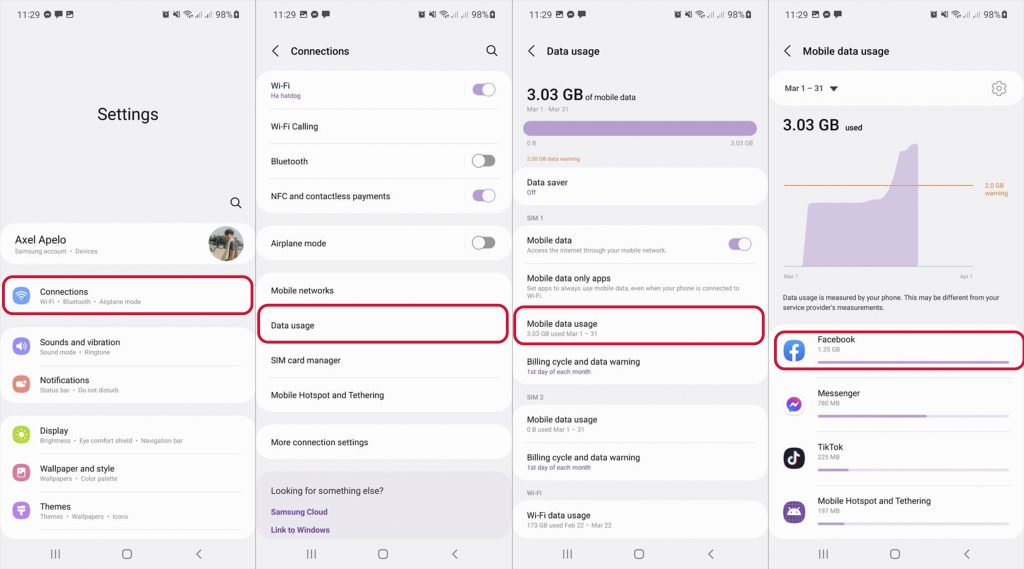
The first step in reducing your applications’ mobile data use is to figure out which ones consume the most data. Settings > Network & internet > Mobile Network > Data App Usages is where you’ll find it.
You can view how much data each of your applications utilized over a certain time period in this section. You can check how much “foreground” and “background” data a particular app consumes by tapping on it.
Switch the “Background data” slider to the off position if you think an app is consuming too much data in the background.
Use Android Data Saver
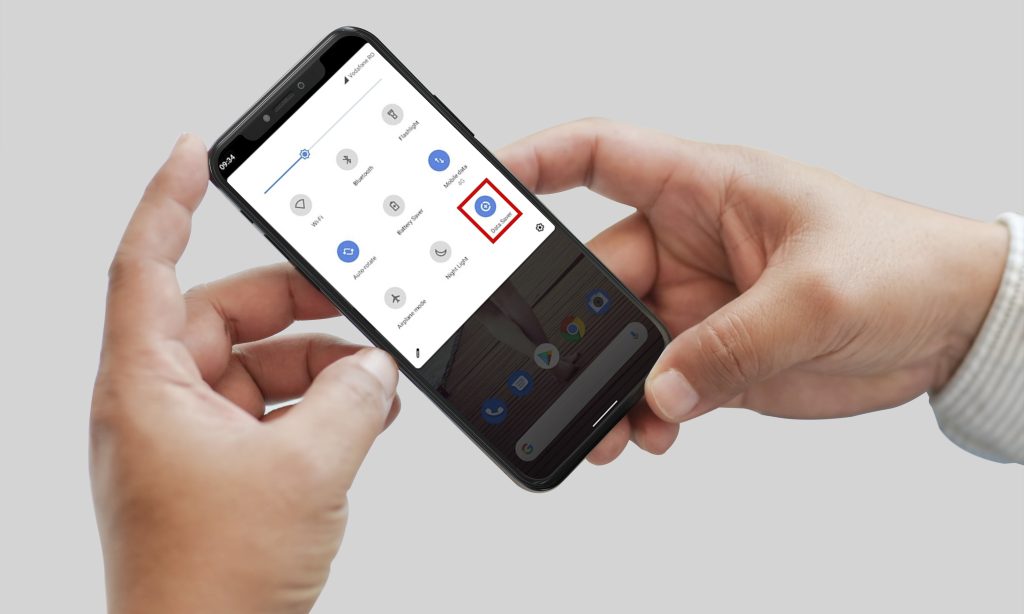
Using Android’s built-in data saver is a more comprehensive approach to preventing background data consumption across all of your Android applications.
Turn on the “Use Data Saver” slider in “Settings > Network & internet > Data Saver.”
Many of your applications will be limited from using background data, but you can always select “Unrestricted data” to let any apps you choose to avoid the data-saving limitations.
Always update your apps over Wi-Fi.
Disabling automatic app updates in Google Play Store is another efficient approach to reduce excessive data use. Disable ‘Auto-update applications’ in the Play Store Settings. That’s all there is to it. Select auto-update over Wi-Fi only and that’s it. This way, your applications won’t start upgrading without your permission and use all of your data.
Use a Limited Number of Streaming Services

The truth is that streaming videos and music consumes much more bandwidth than you would think. When utilizing mobile data, it is thus recommended to avoid using streaming services as much as possible.
When you’re linked to Wi-Fi, you may save the images and videos to your phone. Modern smartphones have enough capacity to save all of your music and movies, so there’s no need to constantly stream stuff.
Limits Chrome’s Mobile Data Usage
When looking at background data consumption, you’ve probably seen that Chrome (or whichever Android browser you’re using) can take up a lot of your data. You may also enable Chrome’s “Lite” mode by heading to Chrome menu > Settings > Lite mode.
In addition to the previous advice of restricting background data consumption.
This will cut down on the number of times useless photos, advertising, and other large website items load and consume a lot of data. The sites you wish to load are sent to Google before being sent to you in a chopped-down “Lite” version. This implies that page loading may take a little longer, but it will also consume fewer data. You can monitor how much data you’re saving after you’ve activated Lite mode, which is a great addition.
Conclusion
The data use shown in the Settings app on your phone is measured by your phone. Some carriers keep track of consumption in different ways. We suggest confirming your carrier’s measurements and plan restrictions with them.
Using fewer data can save you money, whether you prefer to toggle a few settings, use a browser that compresses your data. If you have any other suggestions, let us know in the comment section below!
Recent Posts
- Ultimate Guide to Unlocking Your Virgin Mobile iPhone
- Why Carriers Lock Phones and How to Break Free
- How to Back Up Data from Your Google Account
- How to Unlock iPhone in 2024
- Unlocking Your Honor Phone: A Comprehensive Guide
- Unlock Your Samsung S24 and S24 Plus
- Unlock Your Metro by T-Mobile Device
Unlocking Feed

Sherice I just ordered a Apple iPhone 15 Pro Max unlock code.
2 hours ago
Jayson T just ordered a Apple iPhone 12 unlock code.
3 hours ago
Candie V just ordered a Google Pixel Fold unlock code.
3 hours ago
Comments